安装Git和NodeJS
在Windows上使用Git,可以从Git官网直接https://git-scm.com/downloads,然后按默认选项安 装即可。安装完成后,在开始菜单里找到“Git”->“Git Bash”,蹦出一个类似命令行窗口的东西,就 说明Git安装成功!
在Git中绑定Github账号,打开“Git Bash”,在命令框中依次输入两行命令:
1
2
3git config --global user.name “Your Name”
git config --global user.email email@example.com
其中Your Name和email@example.com替换成上面注册时的账户名和邮箱由于 Hexo 是基于 Node.js 驱动的一款博客框架,所以安装NodeJS https://nodejs.org/en/download/ 并配置环境变量。
安装之后可以输入以下命令查看是否安装成功:
1
2
3git version
node -v
npm -v
安装Hexo
以上环境准备好了就可使用 npm 开始安装 Hexo 了,在命令行输入执行如下命令:
1
npm install -g hexo-cli
安装 Hexo 完成后,在指定文件夹(如
myBlog/文件夹)下打开“Git Bash”,再执行下列命令,Hexo 将会在指定文件夹中 新建所须要的文件:1
2
3hexo init myBlog
cd myBlog
npm install若是上面的命令都没报错的话,就恭喜了,运行
hexo s命令,其中 s 是 server 的缩写,在浏览 器中输入 http://localhost:4000 回车就能够预览效果了。
加载主题
大家可以去官网上找自己喜欢的主题下载 https://hexo.io/themes ,我自己采用的主题是 https://github.com/Siricee/hexo-theme-Chic ,这款有明暗两种颜色。
基本大家用的最多的是NEXT主题:https://github.com/next-theme/hexo-theme-next
随后将下载的主题文件夹放在
myBlog/themes中,在myBlog/_config.yml文件中修改theme 为hexo-theme-Chic(注意和主题文件名一致)修改好之后在Git Bash中执行
hexo g命令,然后再hexo s,在浏览器中输入 http://localhost:4000 回车就能够预览修改主题后的效果了。
修改主题配置
修改在主题文件夹下的
_config.yml文件,完成自己个人的配置。1
2
3
4
5
6
7
8
9
10
11
12
13
14
15
16
17
18
19
20
21
22
23
24
25
26
27
28
29
30
31
32
33
34
35
36
37
38
39
40
41
42
43
44
45
46
47
48
49
50
51
52
53
54
55
56
57
58
59
60
61
62
63
64
65
66
67
68
69
70
71
72
73
74
75
76
77
78
79
80
81
82
83
84
85
86
87
88
89
90
91
92
93
94
95
96
97
98
99
100
101
102
103
104
105
106
107
108
109# Header 主页面标题
navname: Bentham's Blog
# navigatior items 四个文件归类
nav:
Posts: /archives
Categories: /category
Tags: /tag
About: /about
# favicon 图标
favicon: /favicon.ico
# Profile 中间显示名字
nickname: Jeremy Bentham
### this variable is MarkDown form.
# 个人描述,可以修改成自己要显示的句子
description: Lorem ipsum dolor sit amet, **consectetur adipiscing elit.** <br>Fusce eget urna vitae velit *eleifend interdum at ac* nisi.
# 个人头像图片
avatar: /image/avatar.jpeg
# main menu navigation
## links key words should not be changed.
## Complete url after key words.
## Unused key can be commented out.
# 下方超链接
links:
Blog: /archives
# Category:
# Tags:
# Link:
# Resume:
# Publish:
# Trophy:
# Gallery:
# RSS:
# AliPay:
ZhiHu: https://www.zhihu.com/people/sirice
# LinkedIn:
# FaceBook:
# Twitter:
# Skype:
# CodeSandBox:
# CodePen:
# Sketch:
# Gitlab:
# Dribbble:
Instagram:
Reddit:
# YouTube:
# QQ:
# Weibo:
# WeChat:
Github: https://github.com/Siricee
# how links show: you have 2 choice--text or icon.
links_text_enable: false
links_icon_enable: true
# Post page
## Post_meta
post_meta_enable: true
post_author_enable: true
post_date_enable: true
post_category_enable: true
## Post copyright
post_copyright_enable: true
post_copyright_author_enable: true
post_copyright_permalink_enable: true
post_copyright_license_enable: true
post_copyright_license_text: Copyright (c) 2019 <a href="http://creativecommons.org/licenses/by-nc/4.0/">CC-BY-NC-4.0</a> LICENSE
post_copyright_slogan_enable: true
post_copyright_slogan_text: Do you believe in <strong>DESTINY</strong>?
## toc
post_toc_enable: true
# Page
page_title_enable: true
# Date / Time format
## Hexo uses Moment.js to parse and display date
## You can customize the date format as defined in
## http://momentjs.com/docs/#/displaying/format/
date_format: MMMM D, YYYY
time_format: H:mm:ss
# stylesheets loaded in the <head>
stylesheets:
- /css/style.css
# scripts loaded in the end of the body
scripts:
- /js/script.js
- /js/tocbot.min.js
# tscanlin/tocbot: Build a table of contents from headings in an HTML document.
# https://github.com/tscanlin/tocbot
# plugin functions
## Mathjax: Math Formula Support
## https://www.mathjax.org
mathjax:
enable: true
import: demand # global or demand
## global: all pages will load mathjax,this will degrade performance and some grammers may be parsed wrong.
## demand: Recommend option,if your post need fomula, you can declare 'mathjax: true' in Front-matter
将博客部署在GitHub上
点击 Start project 或者下面的 new repository 建立一个新的仓库,注意Github 仅能使用一个同 名仓库的代码托管一个静态站点,这里注意仓库名一定要是:
用户名.github.io配置 SSH key ,要使用 git 工具首先要配置一下SSH key,为部署本地博客到 Github 作准备。
1
2
3git config --global user.name "用户名"
git config --global user.email "邮箱地址"
ssh-keygen -t rsa -C '上面的邮箱'按照提示完成三次回车,便可生成 ssh key,采用以下指令也可以查看自己的ssh:
1
cat ~/.ssh/id_rsa.pub
首次使用还须要确认并添加主机到本机SSH可信列表。若返回 Hi xxx! You’ve successfully authenticated, but GitHub does not provide shell access. 内容,则证实添加成功。
1
ssh -T git@github.com
登陆 Github 上添加刚刚生成的SSH key,按如下步骤添加,右上角点击头像-> settings -> SSH and GPG keys,建立一个新的 SSH key, 标题随便,key 就填刚才生成那个,确认建立,这样在你 的 SSH keys 列表里就会看到你刚刚添加的密钥。
此时,本地和Github的工做作得差不了,是时候把它们两个链接起来了。你也能够查看官网的部署 教程。先不着急,部署以前还须要修改配置和安装部署插件。第一:打开项目根目录下的
_config.yml配置文件配置参数。拉到文件末尾,填上以下配置。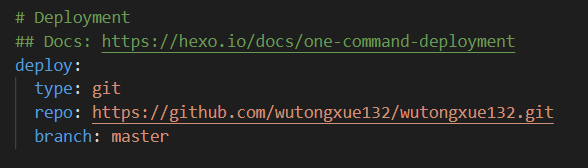
第二要安装一个部署插件 hexo-deployer-git,打开“Git Bach”,输如以下指令:
1
npm install hexo-deployer-git --save
最后执行如下两条命令就能够部署上传啦,如下 g 是 generate 缩写,d 是 deploy 缩写
1
2hexo g # 先生成
hexo d # 部署到Github上这时用浏览器输入
用户名.github.io就可以访问刚才的网站啦。
写文章并上传
博客搭好了,就开始写文章了,这里简单介绍一下,详细的文档能够看 hexo 官网。新建文章,输 入如下命令便可
1
hexo new '文章标题'
执行完成后能够在
/source/_posts下看到一个“文章标题.md”的文章文件啦。.md 就是 Markdown 格式的文件,具体用法能够在网上找一下,语法仍是比较简单的。1
2
3
4
5
6
7
8
9
10
11
12
13---
title: blogTest
date: 2021-08-20 18:07:21
tags: Test
categories: blog1
---
## 1. This is a blog Test
* First
* Second
---
## 2. Show Text
* **这是加粗**
*这是斜体*之后依次输入以下命令:
1
2
3hexo g # 生成文件
hexo s # 本地服务器查看网站
hexo d # 部署到Github 上
配置一些特效
雪花特效:
themes\hexo-theme-Chic\layout\index.ejs中添加如下代码:1
2
3
4
5
6
7<!-- 雪花特效 -->
<script type="text/javascript"
src="https://libs.baidu.com/jquery/1.8.3/jquery.js"></script>
<script type="text/javascript"
src="https://libs.baidu.com/jquery/1.8.3/jquery.min.js"></script>
<script type="text/javascript" src="/js/snow.js"></script>蜘蛛网特效:
themes\hexo-theme-Chic\layout\layout.ejs中添加如下代码:1
2
3
4
5
6
7
8
9
10
11
12
13
14
15
16
17
18
19
20
21
22
23
24
25
26
27
28
29
30
31
32
33
34
35
36
37
38
39
40
41
42
43
44
45
46
47
48
49
50
51
52
53
54
55
56
57
58
59
60
61
62
63
64
65
66
67
68
69
70
71
72
73
74
75
76
77
78
79
80
81
82<script>
!
function() {
function n(n, e, t) {
return n.getAttribute(e) || t
}
function e(n) {
return document.getElementsByTagName(n)
}
function t() {
var t = e("script"),
o = t.length,
i = t[o - 1];
return {
l: o,
z: n(i, "zIndex", -1), //置于主页面背后
o: n(i, "opacity", .5), //线条透明度
c: n(i, "color", "0,0,0"), //线条颜色
n: n(i, "count", 100) //线条数量
}
}
function o() {
a = m.width = window.innerWidth || document.documentElement.clientWidth || document.body.clientWidth,
c = m.height = window.innerHeight || document.documentElement.clientHeight || document.body.clientHeight
}
function i() {
r.clearRect(0, 0, a, c);
var n, e, t, o, m, l;
s.forEach(function(i, x) {
for (i.x += i.xa, i.y += i.ya, i.xa *= i.x > a || i.x < 0 ? -1 : 1, i.ya *= i.y > c || i.y < 0 ? -1 : 1, r.fillRect(i.x - .5, i.y - .5, 1, 1), e = x + 1; e < u.length; e++) n = u[e],
null !== n.x && null !== n.y && (o = i.x - n.x, m = i.y - n.y, l = o * o + m * m, l < n.max && (n === y && l >= n.max / 2 && (i.x -= .03 * o, i.y -= .03 * m), t = (n.max - l) / n.max, r.beginPath(), r.lineWidth = t / 2, r.strokeStyle = "rgba(" + d.c + "," + (t + .2) + ")", r.moveTo(i.x, i.y), r.lineTo(n.x, n.y), r.stroke()))
}),
x(i)
}
var a, c, u, m = document.createElement("canvas"),
d = t(),
l = "c_n" + d.l,
r = m.getContext("2d"),
x = window.requestAnimationFrame || window.webkitRequestAnimationFrame || window.mozRequestAnimationFrame || window.oRequestAnimationFrame || window.msRequestAnimationFrame ||
function(n) {
window.setTimeout(n, 1e3 / 45)
},
w = Math.random,
y = {
x: null,
y: null,
max: 2e4
};
m.id = l,
m.style.cssText = "position:fixed;top:0;left:0;z-index:" + d.z + ";opacity:" + d.o,
e("body")[0].appendChild(m),
o(),
window.onresize = o,
window.onmousemove = function(n) {
n = n || window.event,
y.x = n.clientX,
y.y = n.clientY
},
window.onmouseout = function() {
y.x = null,
y.y = null
};
for (var s = [], f = 0; d.n > f; f++) {
var h = w() * a,
g = w() * c,
v = 2 * w() - 1,
p = 2 * w() - 1;
s.push({
x: h,
y: g,
xa: v,
ya: p,
max: 6e3
})
}
u = s.concat([y]),
setTimeout(function() {
i()
},
100)
} ();
</script>







